How to use correlations
As many investors are aware, tracking correlations between financial instruments is a great way to diversify your portfolio and reduce risk.
This is why Streamlined has introduced the correlations component, so that you can see which symbols are correlated or inversely correlated to each other.
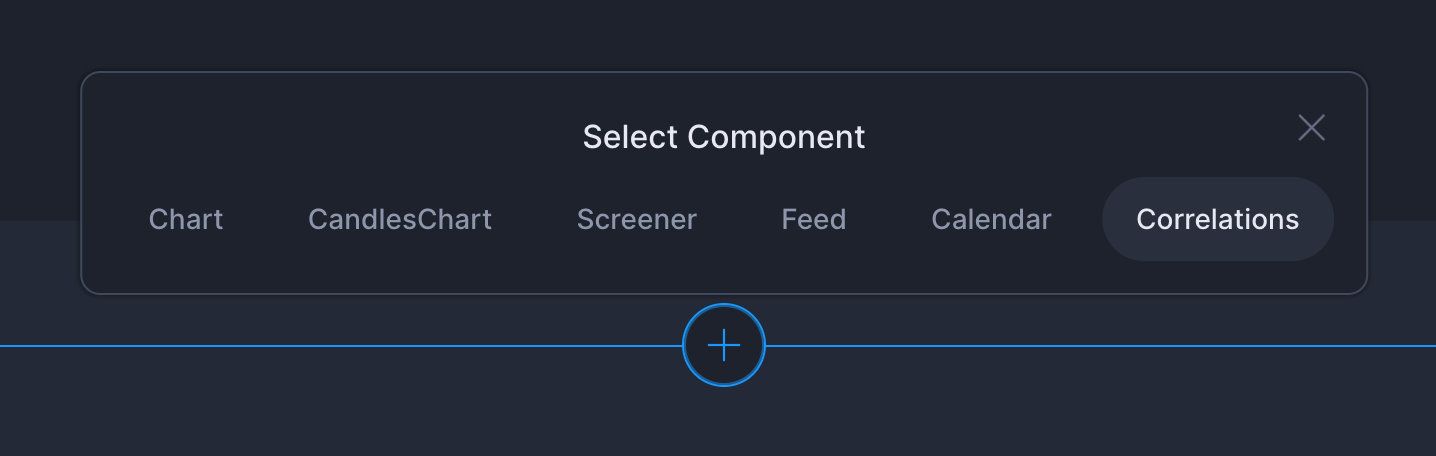
Below your existing components, you can add your Correlations component. After you've selected the Correlations component, you will be prompted to select datasets.
Selecting Datasets
To select datasets, you can search in the top search bar or explore by clicking through the categories.

Select Date Range
Once you are done with selecting your datasets, you can then proceed to select the date range. This makes it possible to see the correlations for different time periods.
Simply click on one of the suggested periods, or choose custom:
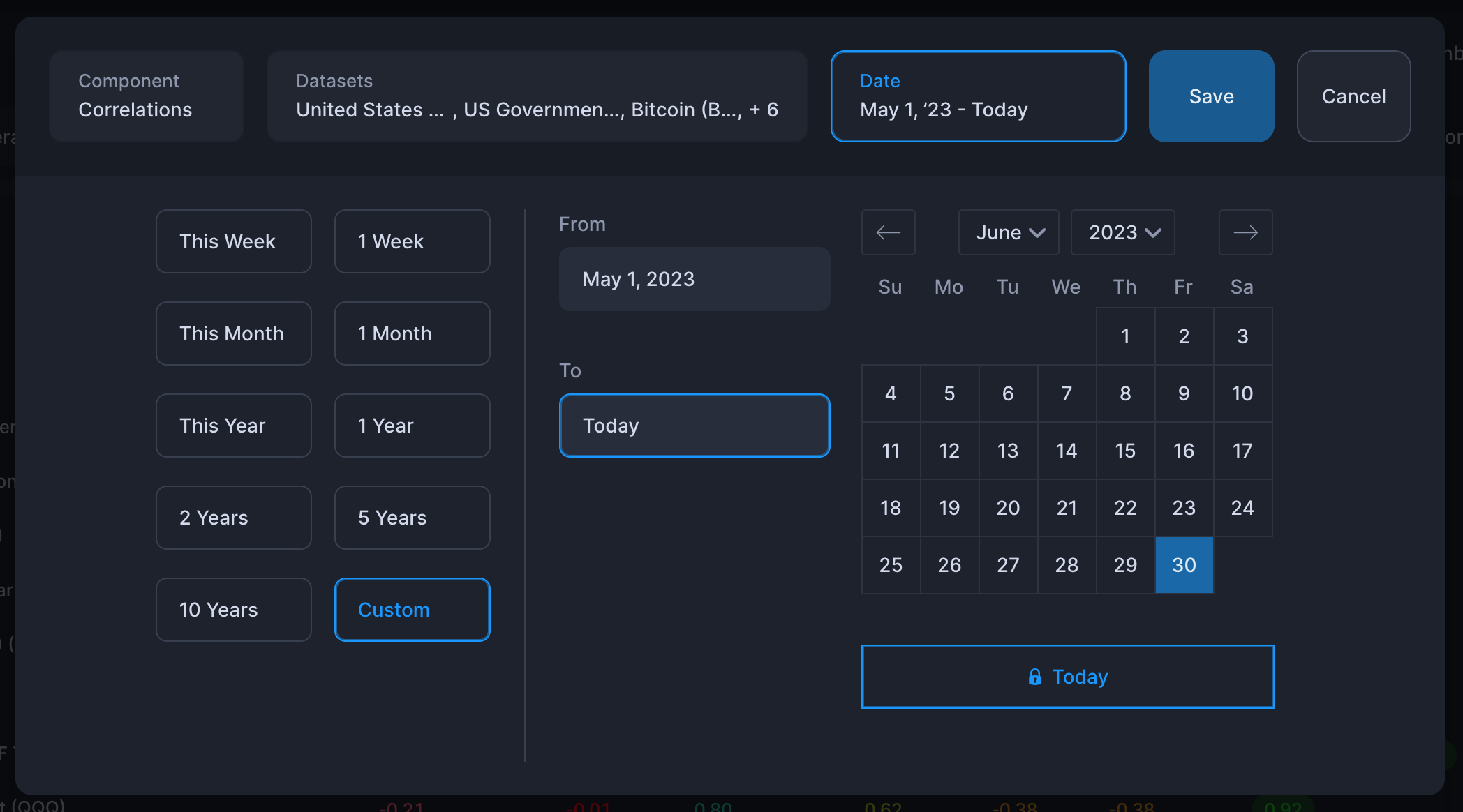
Resize as needed
The correlations table requires a bit of space once you add more than a few datasets, so we recommend expanding the size of the component to see everything clearly without having the need to scroll within the component.
Correlation Colors Explained
In order to easily identify highly correlated assets, we've made them green. Note that highly inversely correlated assets are also colored green. This can be useful for hedging.
For an investor looking to build a diversified portfolio, look for assets that are red (< 0.3 & > -0.3) as they imply low correlation.
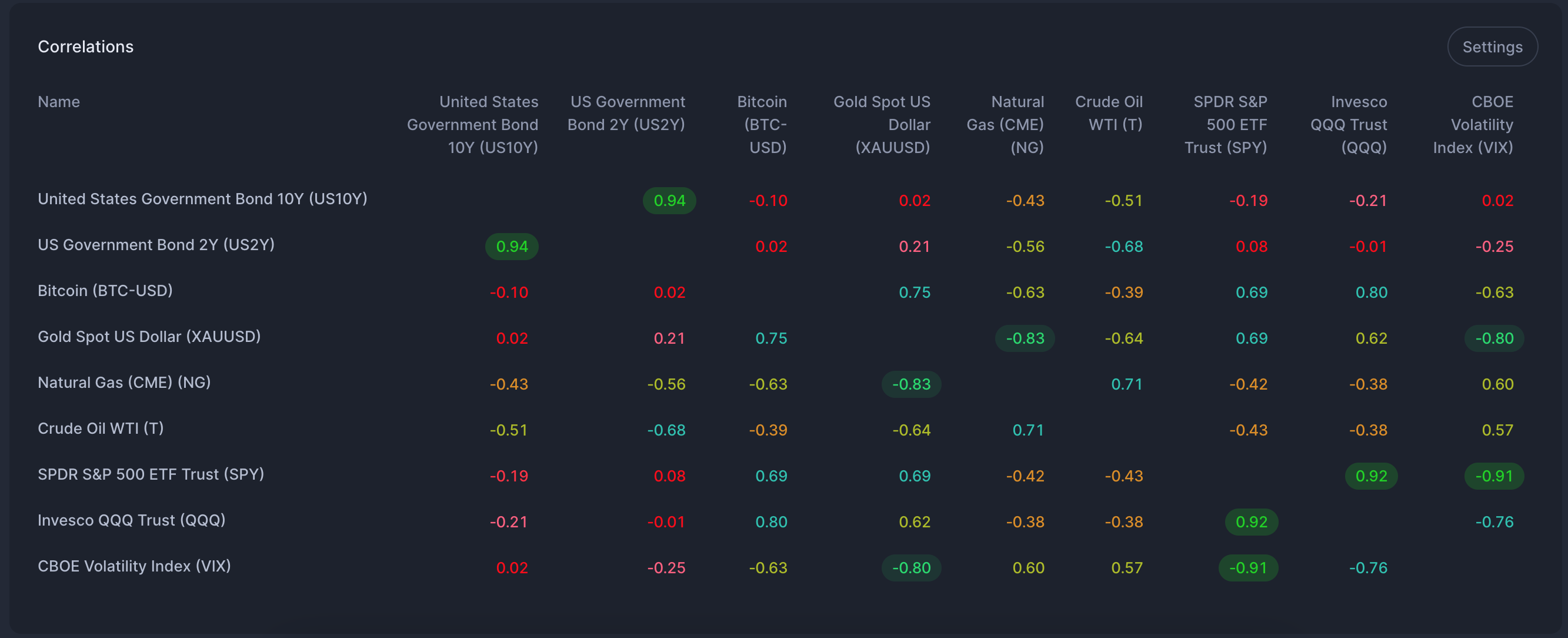
Correlation Formula
You can switch between the correlation formula in the component tab.
Pearson and Spearman correlation coefficients are two widely used statistical measures when measuring the relationship between variables. The Pearson correlation coefficient assesses the linear relationship between variables, while the Spearman correlation coefficient evaluates the monotonic relationship.
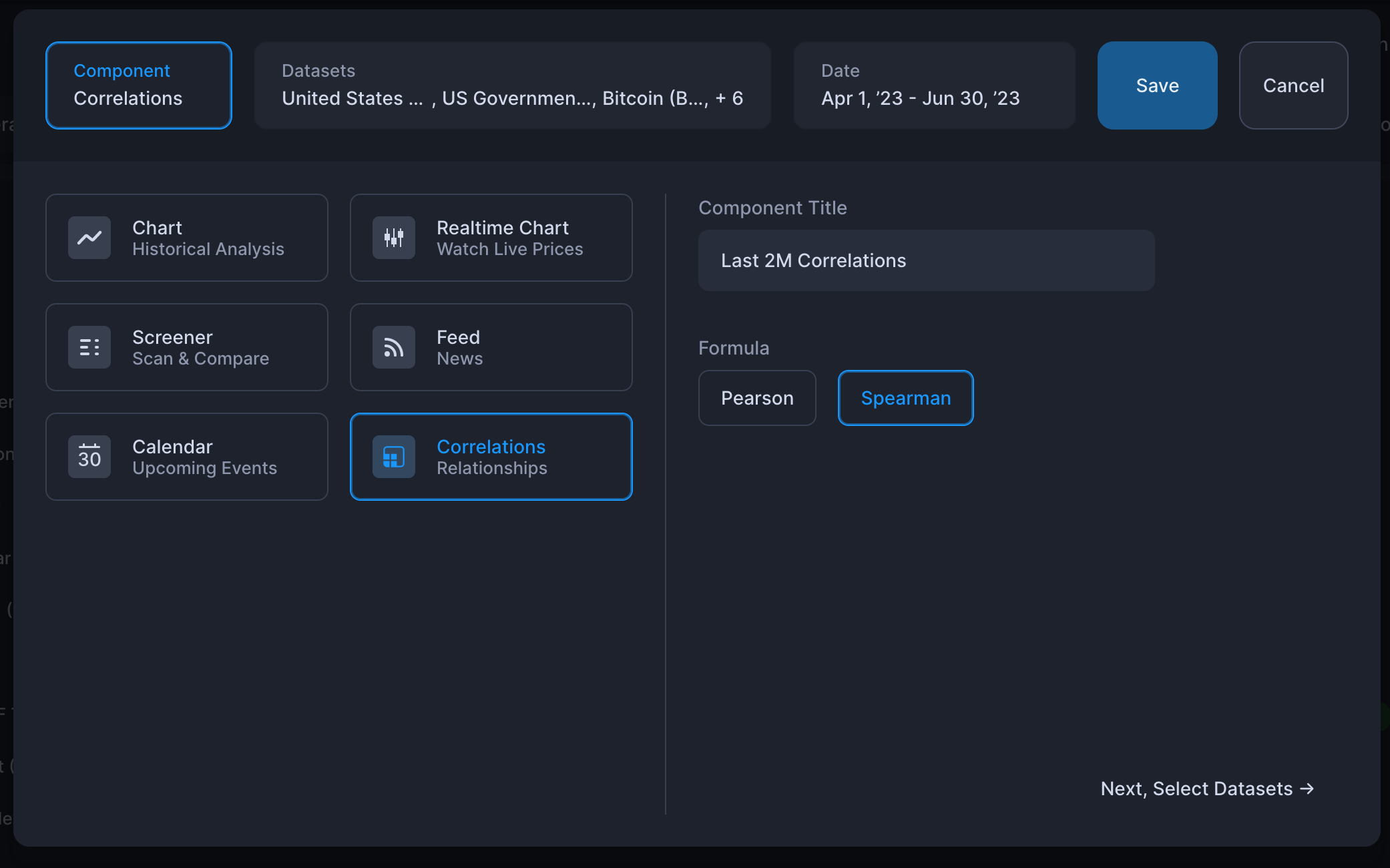
Why can't I access the correlations component?
If you are using the free plan, then you cannot use the correlations component. To use this component, you will need to upgrade to our Premium plan.